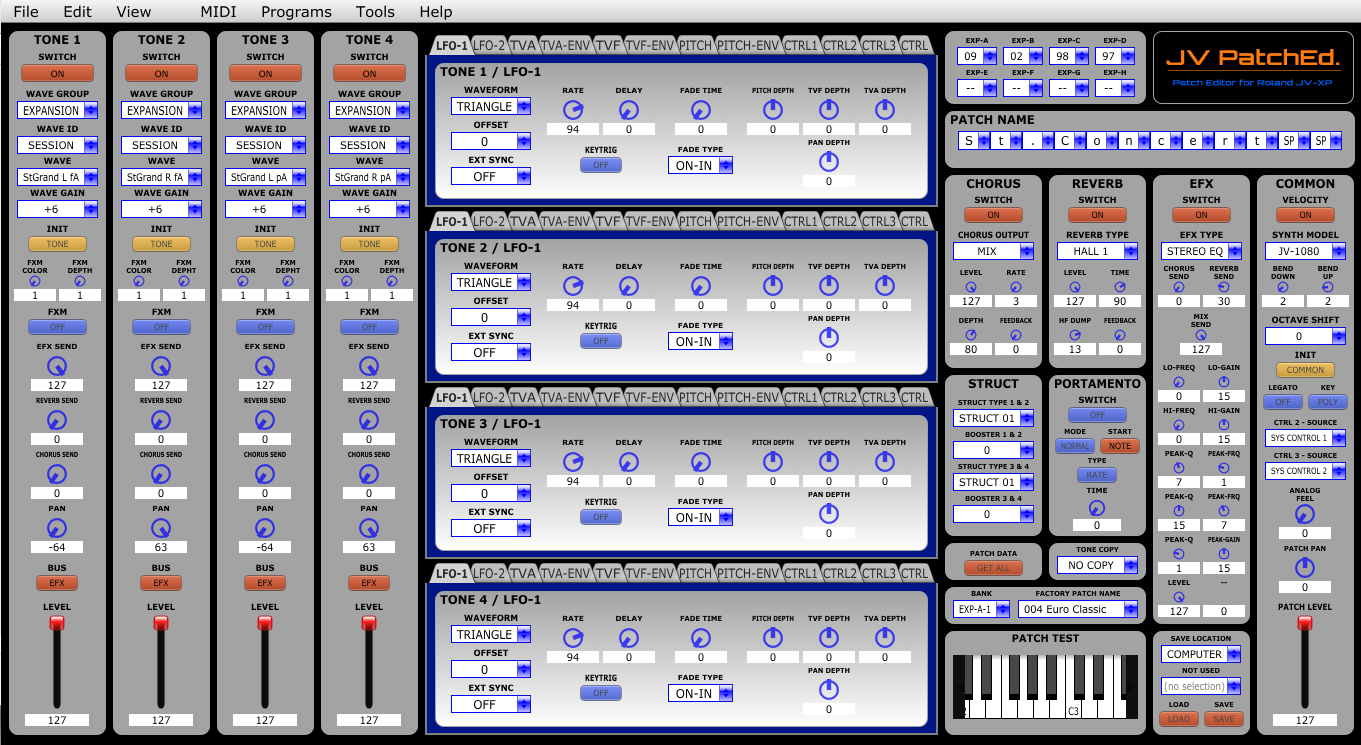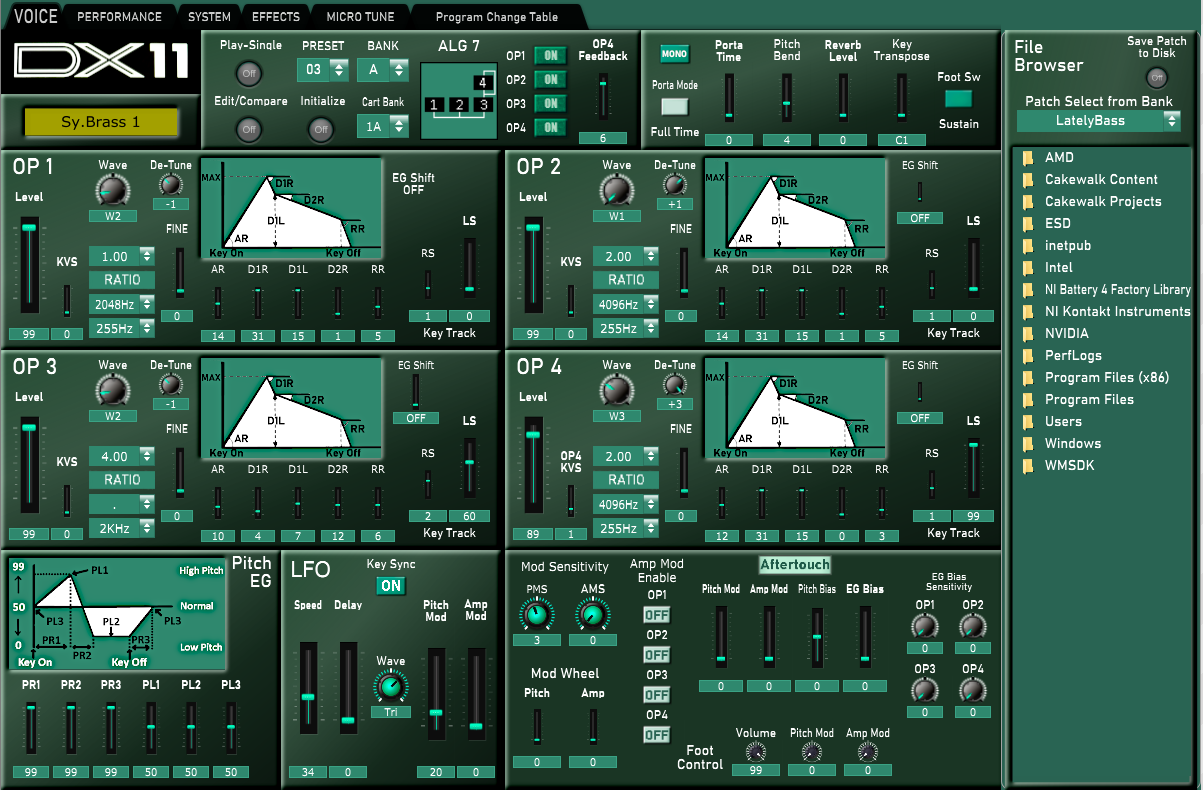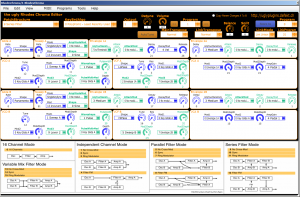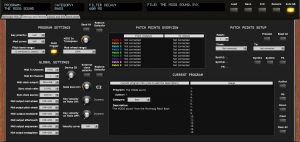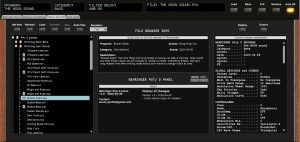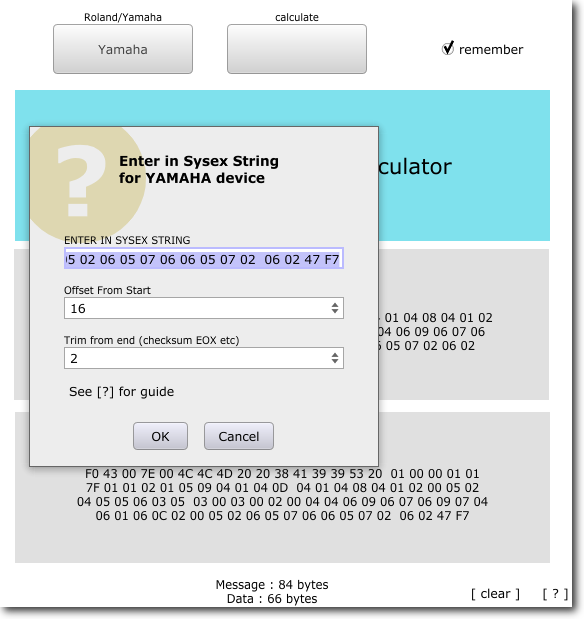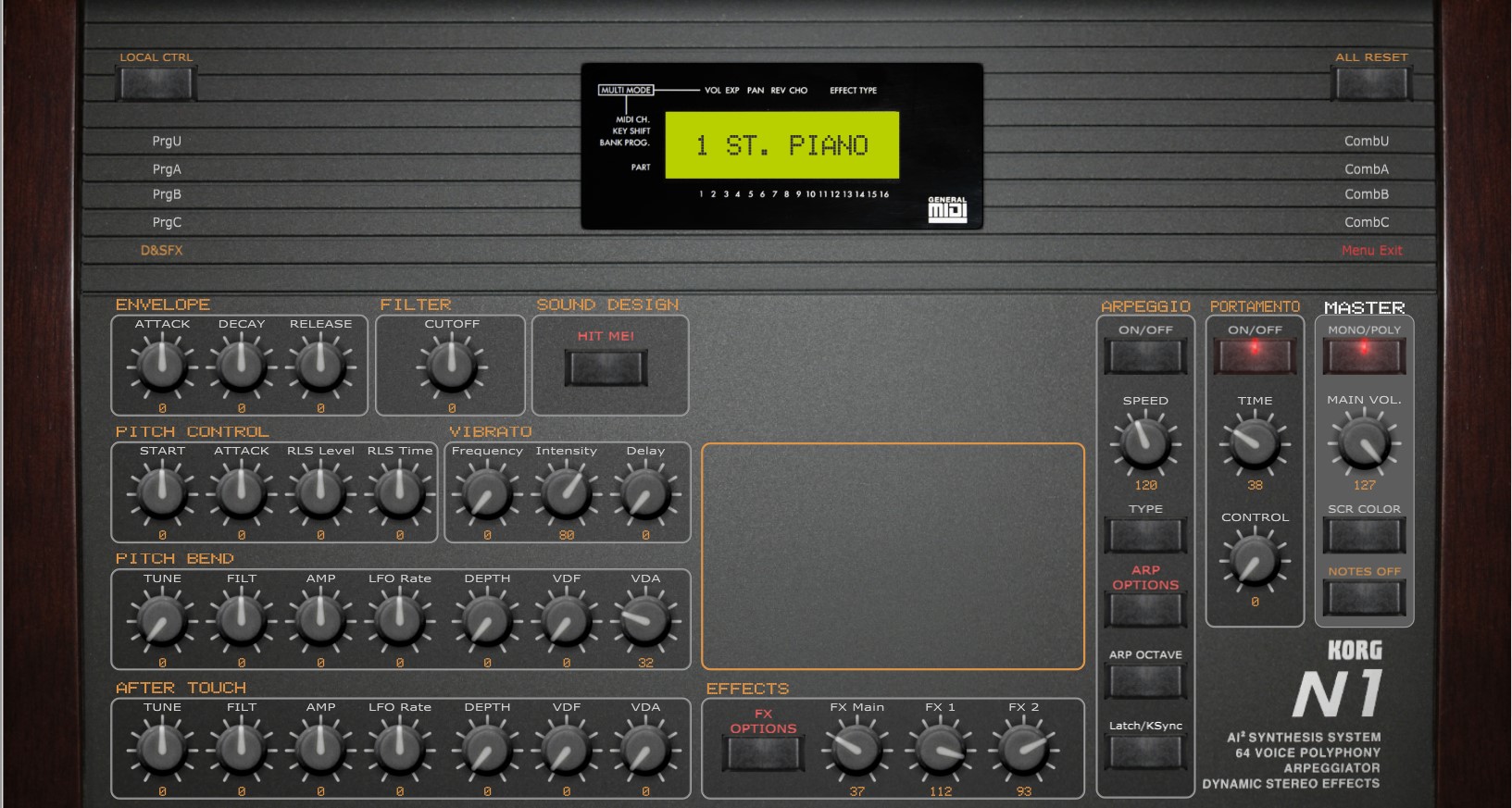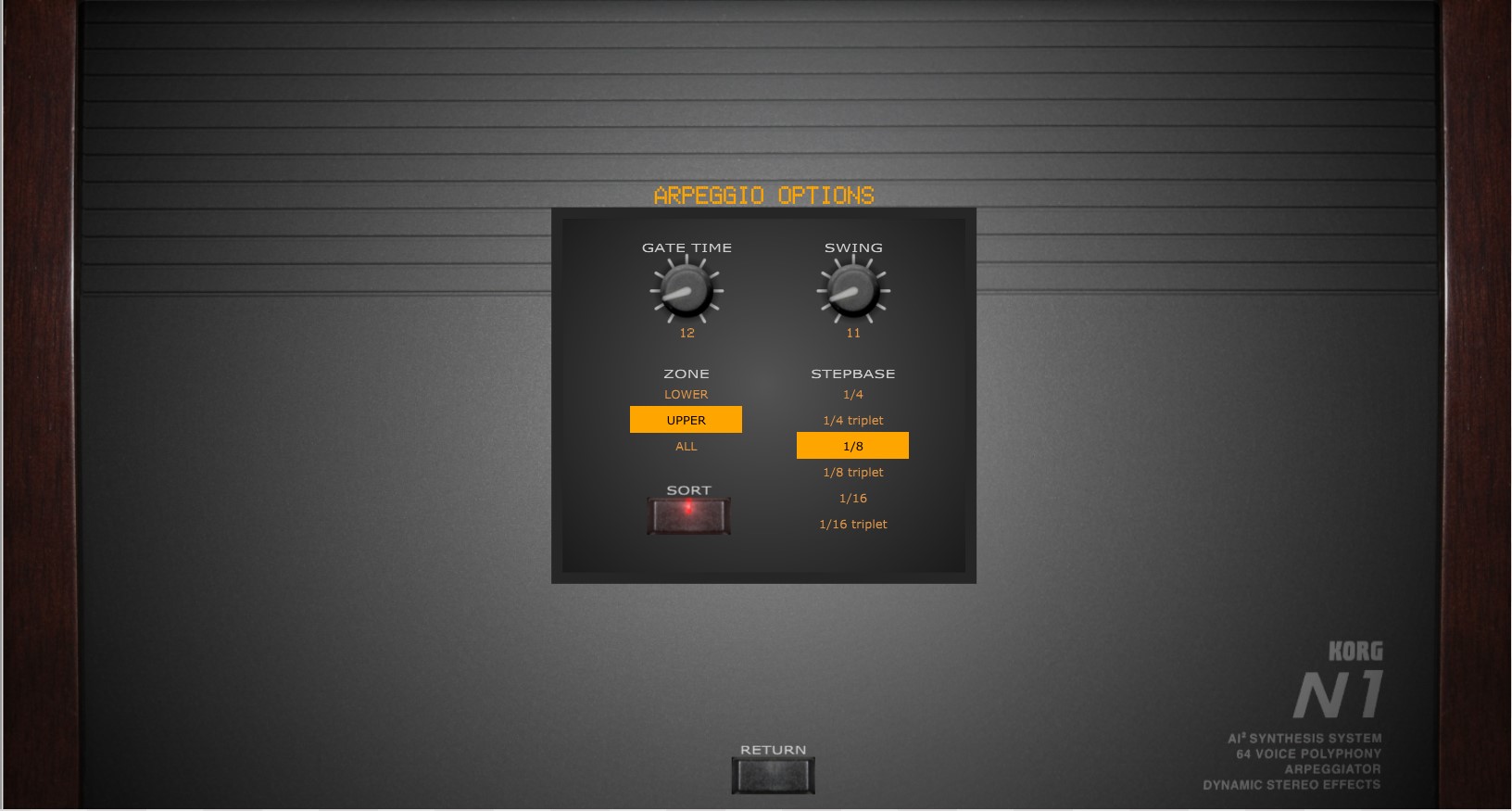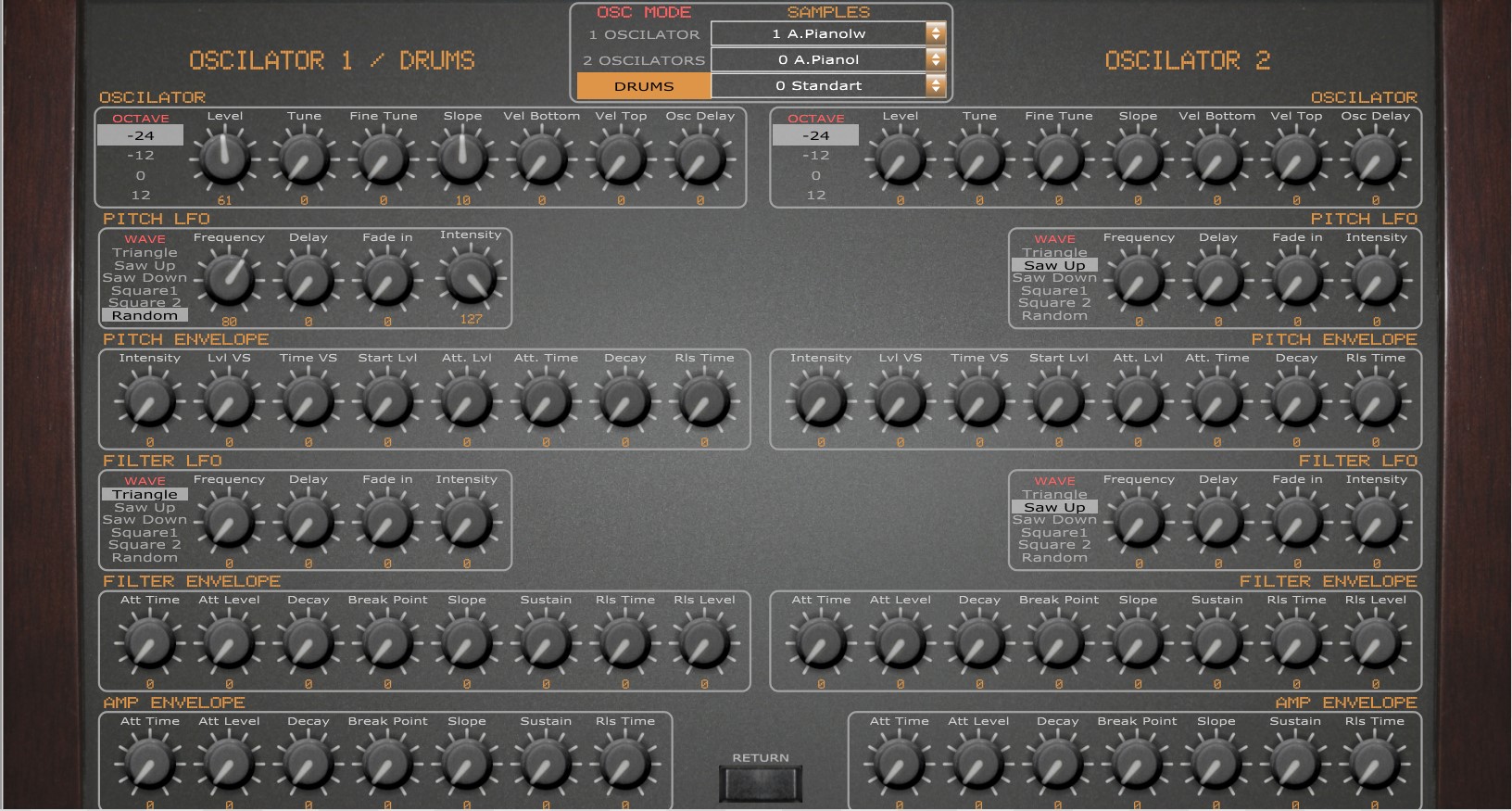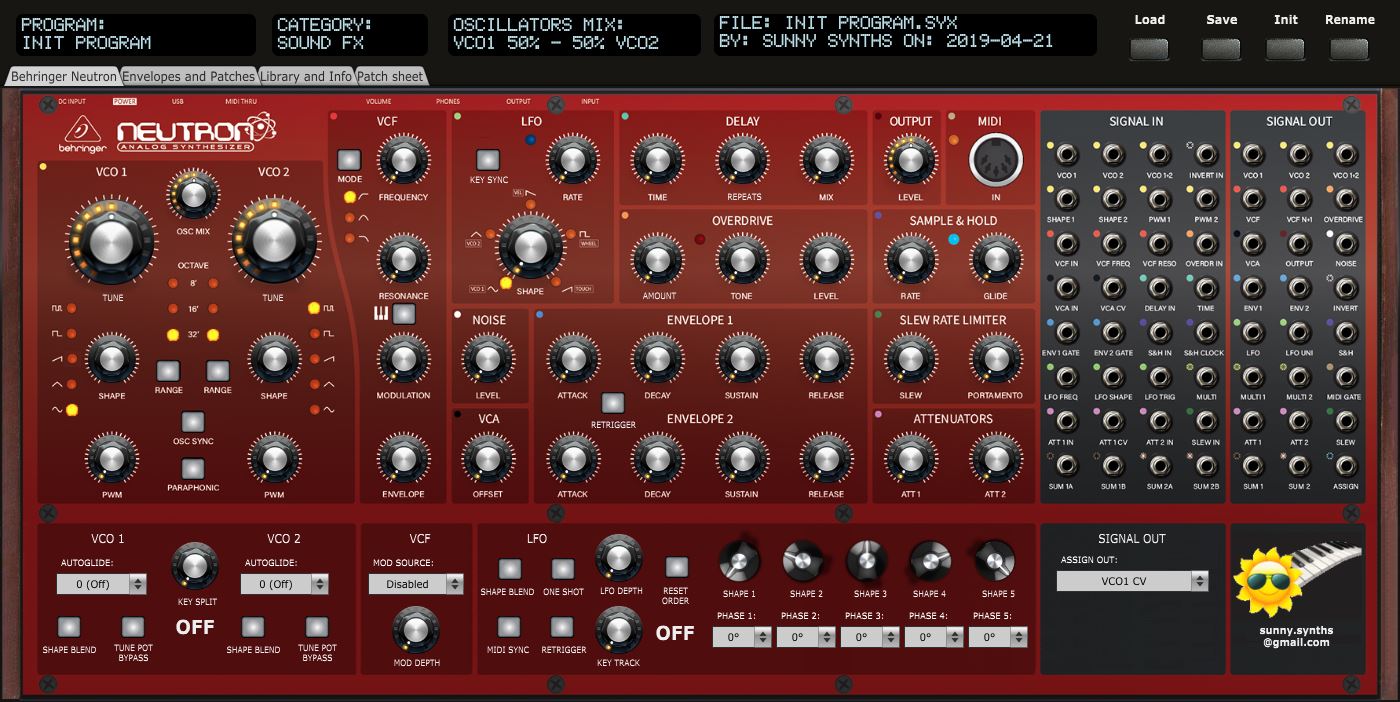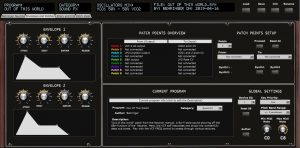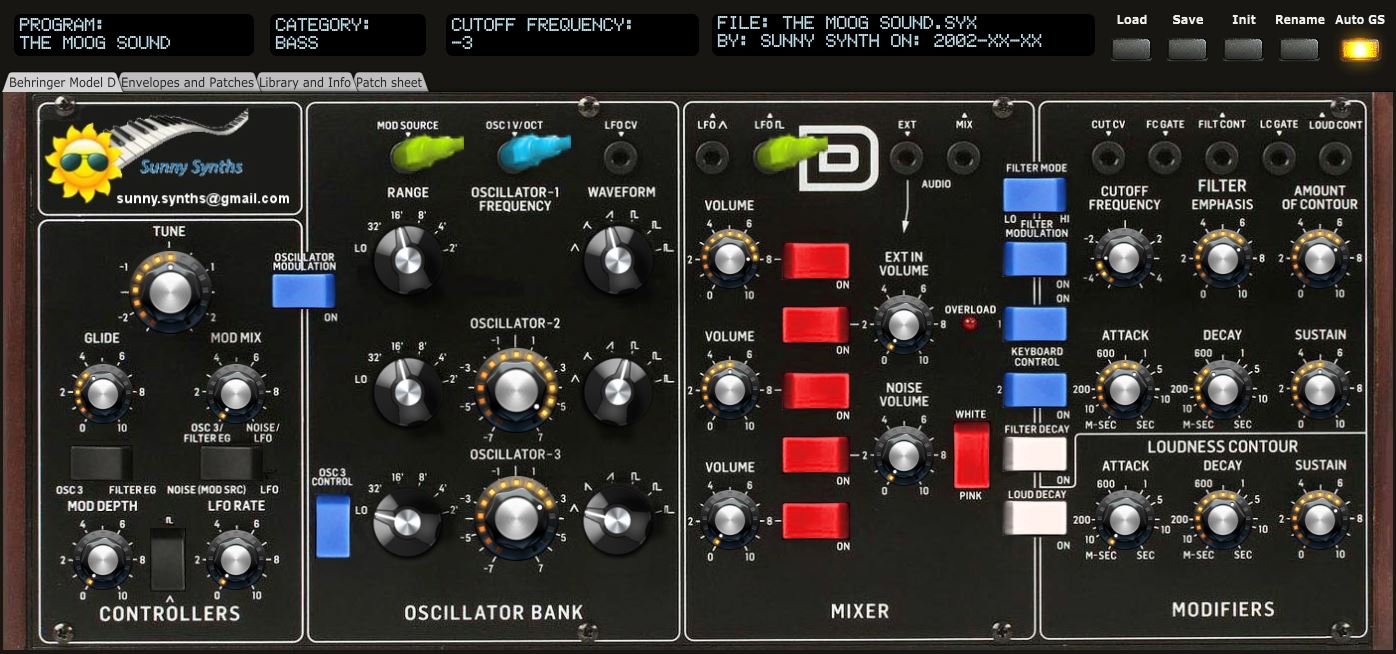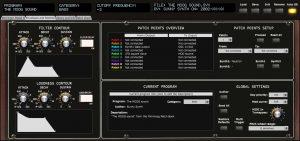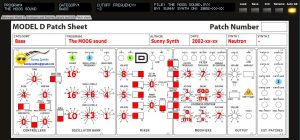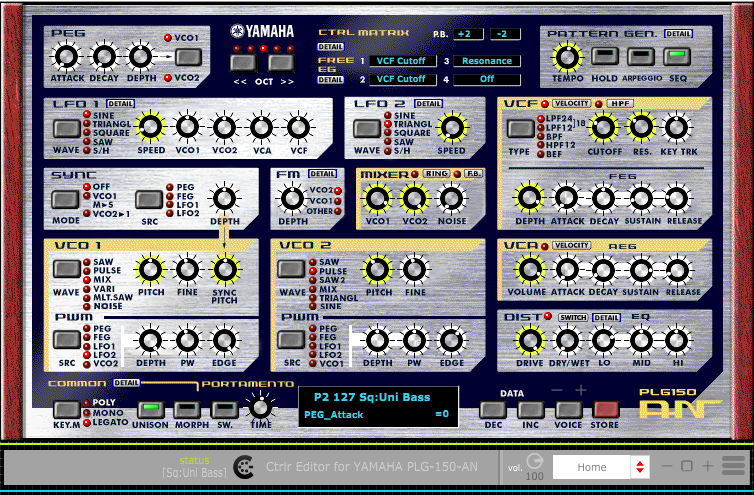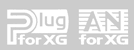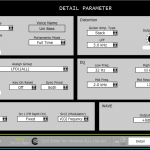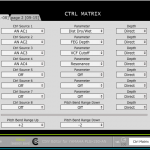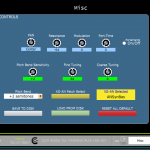JV PatchEd.
Patch Editor for Roland JV and XP Synths

Windows standalone Patch Editor for Roland JV and XP series.
Patch Editor for Roland JV-1010, JV-1080, JV-2080, XP-30, XP-50, XP-60, XP-80.
With this panel you will have a complete control of all Patch Configurations Parameters on Roland JV-XP series and will really can explore the power of these fantastic synths.
Tone 1 to 4 Wave Set, LFO-1 and LFO-2, TVA, TVF, Pitch, Modulators, Expansion Boards, Common, Reverb, Chorus and EFX parameters will be managed from a single instance with support to expansion cards from series SR-JV80 and PCM-SO1.
All editions will work on Temporary Patch.
At first time run, just configure your synth model and expansions. This will correctly set the patch lists on your editor and will give you a fast access to any patch from internal or expansion patches.
For start your edition, just select a patch from Factory Patch List and then use this patch as your start reference. All the parameters of patch will be imported by JV PacthEd.
At the end of edition, if you desire, you can store a new patch on Internal User Bank, Data Card or in your computer as sysex file.
Any feedback will be welcome and please, tell me what is your synth. I Hope you enjoy!
JV PatchEd. – JV-XP for Windows Users:
This work was useful for you? This software is free but maybe, you can donate for it!
_______________________________________________________________________________________
Version History:
JV PatchEd. – JV-XP – Version 1.76 (04/07/2020)
- Initial Version
JV PatchEd. – JV-XP – Version 1.77 (13/07/2020)
- Added a “Load” function to load sysex files from computer
JV PatchEd. – JV-XP – Version 1.78 (31/07/2020)
- Bug correction on Wave Id for Expansion Pop – SR-JV80-01
JV PatchEd. – JV-XP – Version 1.79 (09/08/2020)
- Bug correction for USB – Midi Controllers
JV PatchEd. – JV-XP – Version 1.80 (13/08/2020)
- Added a “XY Surface” to control at same time Cutoff x Resonance of each tone
https://www.youtube.com/watch?v=umc96GwMPso