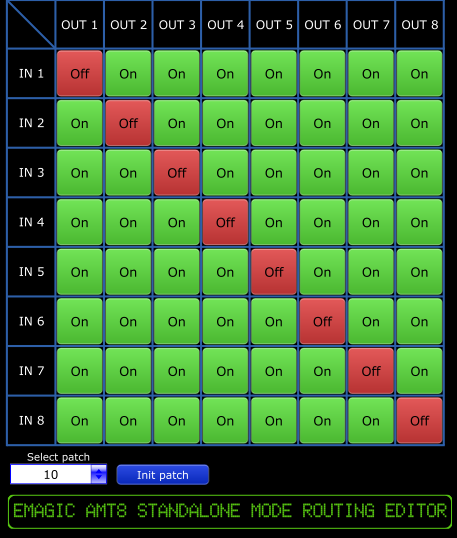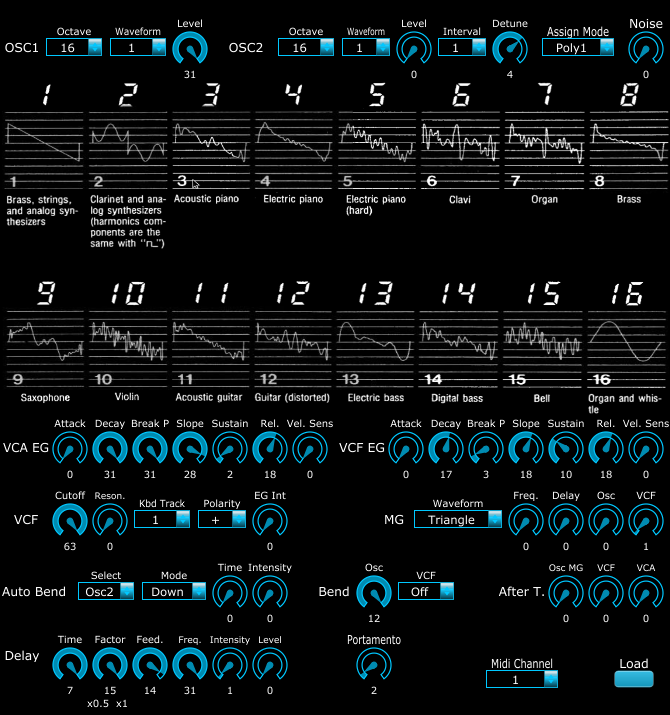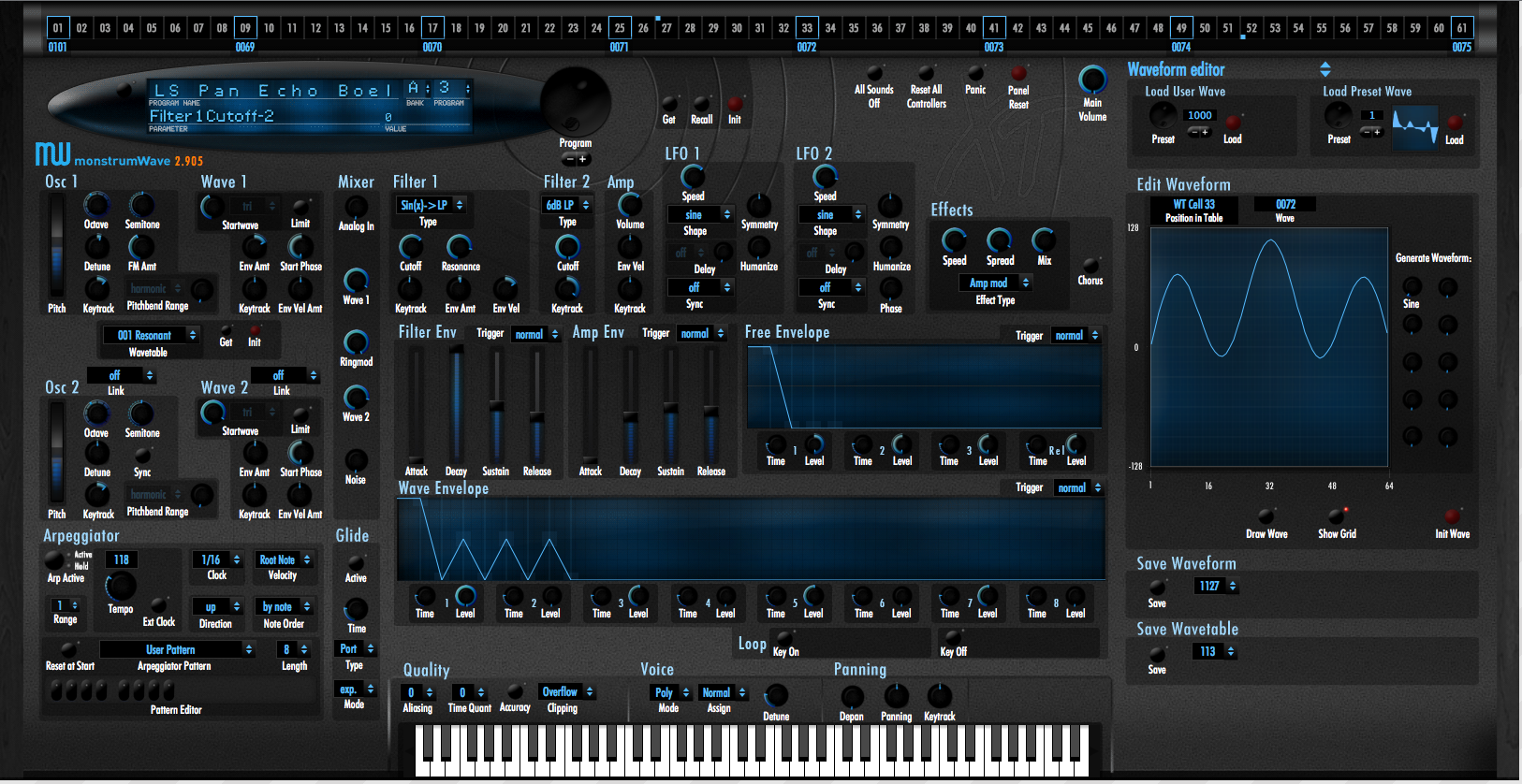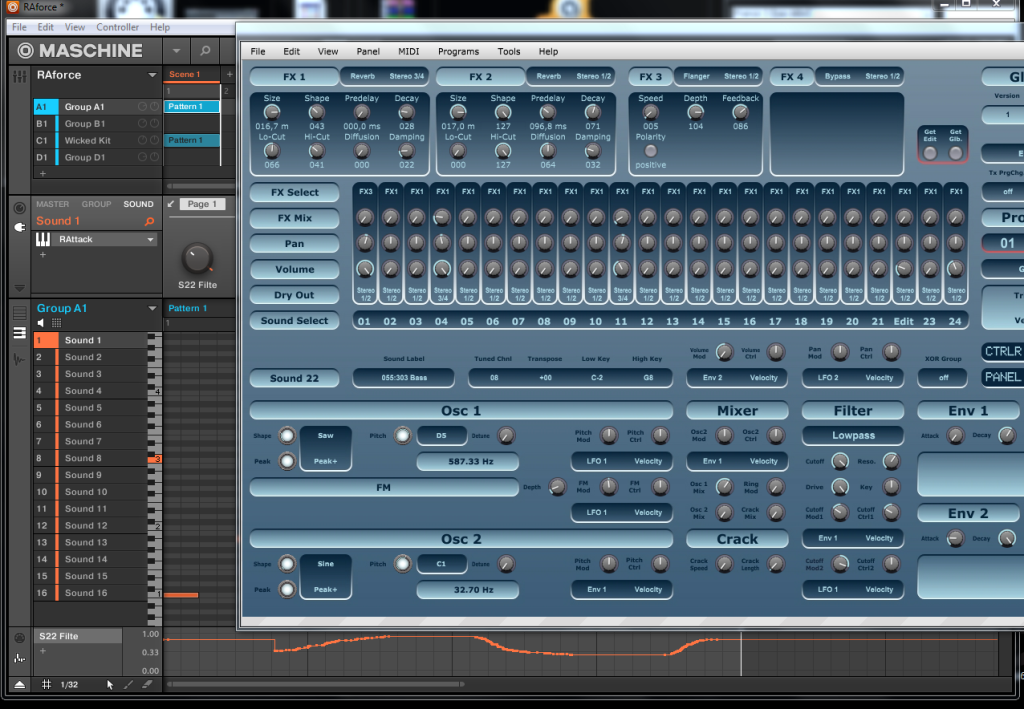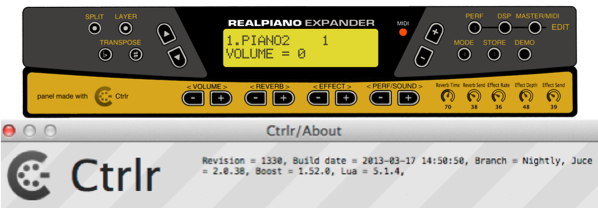This is a panel for the GEM Real Piano Expander, a physically modeled digital half rack piano module.
General Music made the Real Expander from 1990s to 2000. They applied three physical modeling technologies: 1) natural string resonance, 2) damper physical model and 3) advanced release technology. This technology has made the Real Expander to become in my opinion one of the best sounding piano modules.
I started this as my first panel because i thought it to be easy. It doesn’t have many controls and the MIDI implementation is minimal. Soon I had the modulator part ready and the panel became a kind of remote control. To know what was going on one still had to look at the LCD-screen of the RE and therefore the unit needs to be in sight, which is not entirely possible in my setup. So I decided to try and use the LCD-component to reflect the text on the screen of the real thing. This led me into the world of Lua scripting. The learning curve was (and still is) very steep, but I managed, be it partly. The LCD-component of this panel shows at the moment only for the buttons MODE, PERF/SOUND, VOLUME, REVERB and EFFECT to same text as the RE.
How to use this panel?
It is important you setup the Real Expander to use midi channel 3 as the common channel, midi channel 1 for sounds on layer 1 and midi channel 2 for sounds on layer 2, otherwise the LCD does not show the right text when using the mode and perf/sound buttons. Also I think it is better to first switch on the Real Expander, before starting with Ctrlr and this panel. So far I have only tested this panel in standalone mode on a Mac (OS X 10.7.5)!
MODE button
When you click on the MODE button the RE will go either into Performance mode or Sound mode. This mode change is not immediately reflected on the LCD. After you click on the + or – button of PERF/SOUND you will see the appropriate text on the LCD.
REVERB and EFFECT button
Clicking on these buttons has immediately effect for the current performance or sound(s) and the text of the setting is shown on the LCD of the panel.
VOLUME button
Same behavior as the MODE button: first click doesn’t show immediately the right text, but after a second click the appropriate text is shown. Clicking on – or + changes the volume.
DSP button
After you click on this button you can use the sliders Reverb Time, Reverb Send, Effect Send, Effect Depth and Effect Send to set the desired value for these items. The setting is not reflected on the LCD, so look at the screen of the RE itself.
STORE button
This button shows a dialog window asking you to confirm the storage of the current performance. Clicking OK stores the current settings for the performance, always using the original (factory) name of the performance! (At this stage of my knowledge of Ctrlr and Lua it is too hard for me to write a script that stores customized names in a file and reads them back in the panel (and in the RE) with all the right settings.)
All other buttons are operational, but for these you have to look at the screen of the RE to get visual feedback of what you’re doing.
So all in all this panel (which basically mimics the physical device fairly accurate but still needs to be perfected) was a tough exercise for me to become familiar with the world of Ctrlr and Lua, and without the help of ‘atom’ and the answers found on this forum I’m pretty sure I couldn’t have done it! With all the things I have learned for sure the next panel will be much easier and less time consuming to develop. Have fun and please post your comments!
download size: 1.2 MB
number of downloads: 1,365
Download