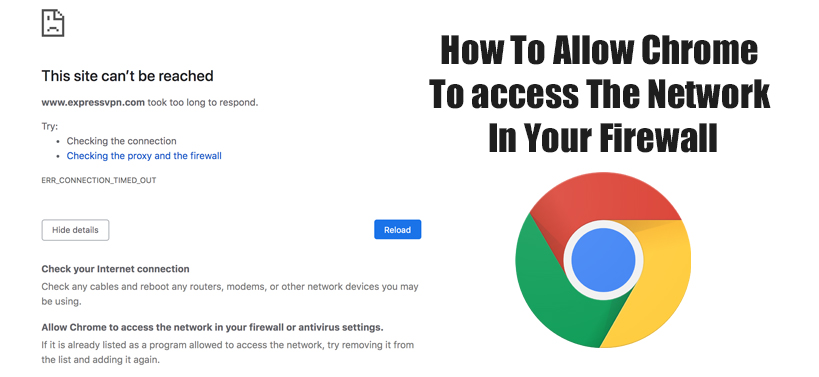Are you facing problems while installing Chrome on your Windows 10 system? There might be several reasons that make Windows 10 to block Chrome installation process. There might be any antivirus and firewall installed on your system that may cause such problems in your system. Such third-party application basically monitors all your online activity and prevents your computer from malicious attacks. If your Windows 10 Firewall Blocking Google Chrome, check various methods to fix this problem from the following section.
Common methods to allow Google Chrome through Firewall
Before applying any method to deal with complicated firewall rules, you can also change the browser. Generally, it is recommended to use Opera as it is based on the Chromium engine and offers you many great features that Chrome might not provide you.
But still, if you want to use Chrome and experiencing problems due to Firewalls; apply following steps to get out of it:
Disable VPN Adapters: Many users have claimed the firewall error can be resolved by disabling network adapters. For this,
- Press the Windows + X key and then click on the Device Manager option from the context menu that appeared on screen.
- Next click on the Network adapters’ category.
- Right-click on the network adapter that is creating problem and then select Disable device option.
Turn off Chrome Extensions: Sometimes, turning off the VPN or ad blocker can also fix the firewall blocking Google Chrome issue. For this, follow the below-given steps:
- First of all, click on the Customize Google Chrome button.
- Go through More tools > Settings to open the Chrome’s setting.
- Then click on the radio button against each extension to toggle it off. Or, you can also press the Remove buttons to delete extensions.
If the issue still exists, you can reset the Google Chrome browser to turn off all its extensions. You can reset the browser using the Google Chrome settings.
Also Read:
Windows 10 media creation tool error code 0x80042405 – 0xa001a