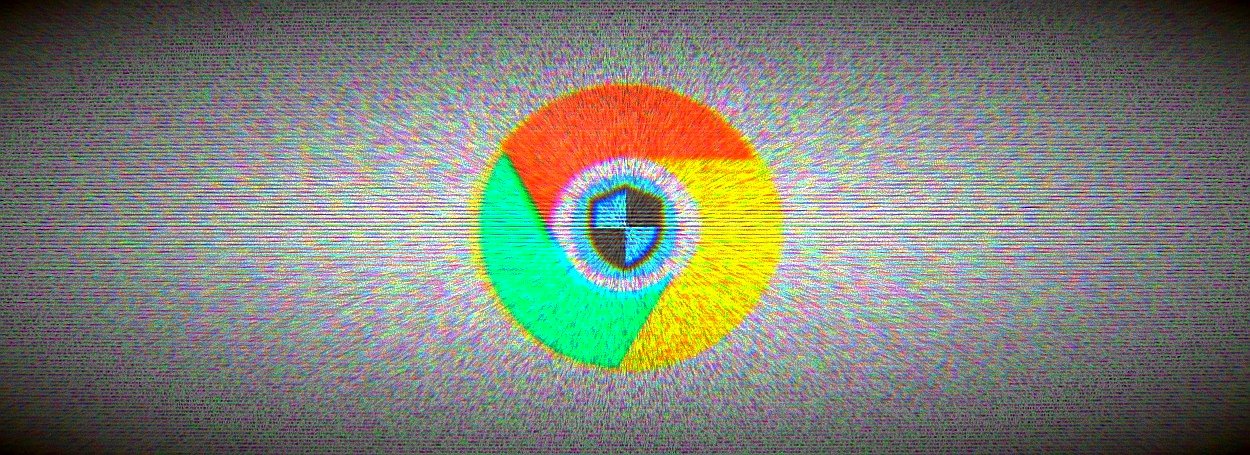Some users have reported that Windows 10 Firewall blocks Chrome for no reason at all. The error message pops up like ‘Windows Firewall has blocked some features of this app’ for those users. It seems hard to fix the Firewall blocking Google Chrome problem, but it’s not that complicated.
Troubleshoot Firewall Blocking Google Chrome by Disabling VPN Adapters
To resolve the Firewall Blocking Google Chrome problem, disable the VPN Adapters. To do that, follow the instruction given below:
- First, you need to press the Windows key plus X simultaneously. Now, select the Device Manager to open that window.
- Click the Network Adapters category and after that, right-click network adapters listed there. Now, select the Disable Device option.
Uninstall VPN Software to fix Firewall blocking Google Chrome
If you think the problem persists after trying the first method, then use this solution to resolve Firewall blocking Google Chrome in your system:
- Open Run by clicking the Windows + X keys to start the menu. Now, enter ‘appwiz.cpl’ in the Open Box and select the OK option.
- Now select the VPN software listed within the uninstaller window. There, click Uninstall to remove the software and click Yes to confirm the action.
After uninstalling the VPN, you need to then restart your laptop. Some users might need to delete a remaining VPN network adapter. To do that, enter ‘ncpa.cpl’ in Run and click OK, which opens the window where you need to right-click the VPN connection and choose the delete option.
Also Read: