- Version 0.98
- 05/16/2021
JUNO ALPHA Editor
Download :: https://sourceforge.net/projects/juno-alpha/
5/16/2021
In versions below 0.97.1 the panel crashes when user changes any TONE MODIFY button is pressed on the Juno itself.
3/19/2021
In versions 0.45 and below, reloading of values from saved single files and dumps; DCO_ENV_MODE in bulk dumps was incorrect. It seems one of the dummy bytes in the 32 byte message is sometimes/always set to 01. I mistakenly presumed it would be set to 00.Please download the latest version version 0.97.1, which addresses these issues.
If there are no images visible, or previous version images are showing after installing a new version of this program:
- MacOS ※ — delete folder Library/Preferences/Juno Alpha/ and restart program.
- WINDOWS ※ — delete folder C:Users%USERNAME%AppDataRoamingJuno Alpha and restart program. @RD /S /Q “C:Users%USERNAME%AppDataRoamingJuno Alpha”
- When saving custom cc ⇒ sysex mapping to file under Linux and MacOS be sure to add extension .JUMP to end of filename.
- Workaround/Bug Fix :: To build as standalone executable on Windows or export as VST, please add 24 pixels to the panel height before exporting.. (otherwise you will find the bottom 24 pixels have been truncated).
DAW Setup
To create a VST or AU file:
- Load the Ctrlr.dll (Ctrlr VST/AU) into your DAW
- Load this panel into Ctrlr VST/AU instance.
- Then go to File -> Export -> Export Restricted Instance.
This will build a VST dll or AU (.component) file. - You can now load this panel independently of Ctrlr.
- Or download pre built files from
Running as VST under Cubase
- In Cubase, Disable †Midi-in **Midi-out ports to the “Juno Synth”.
- Open Juno Alpha VST in an instrument track IN=(All Midi Inputs)
- Create Midi track IN=(All Midi Inputs) OUT=(“Juno Synth” Midi-in) (I record midi notes & data to this track).
- In the VST Ctrlr panel connect to the †Midi-in and **Midi-out ~ connected to “Juno Synth” (you disabled them in Cubase ( See step #1)).
- I found the only Midi-thru setting that needs to be checked was
MIDI→Midi Thru→”Plugin-host->Output Device”
(The 5th option down in the fold out menu) - Engage Monitor on Both tracks.
Running as VST under Reaper
This is the “Juno Synth’s” audio output)
- Insert – Track
- Record Arm
- Monitor Input (right-click record button)
- Track Input:Stereo Input
(Ctrlr VST settings)
- Insert – Virtual Instrument on New Track – Panel
- Routing – MIDI Hardware Output – “Juno Synth”
- Ctrlr MIDI – MIDI Thru – Deselect “Input Device -> Output Device”
- Ctrlr MIDI – MIDI Thru – Select “Plugin Host -> Output Device”
- Ctrlr MIDI – “Input from host to comparator”
- Ctrlr MIDI – “Output to Plugin Host”
And make sure in your Preferences, Audio – MIDI Devices, you have it set so that your MIDI Device which connects to the “Juno Synth” is enabled for input, output, and control messages (right-click).
How to connect computer (panel) to Juno
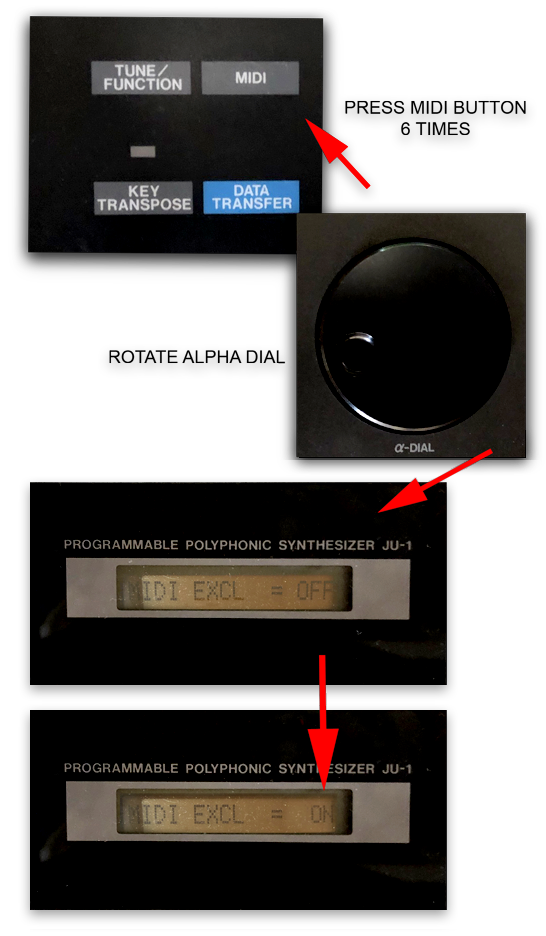
How to run this program.
USING CTRLR
Run this program from within the Ctrlr program itself. Download a copy of 5.3.201 for Windows/Linux or 5.3.198 for MacOS. and load this program into Ctrlr. This can be done from within a DAW too, by loading this panel into the VST version of Ctrlr, which will have been preinstalled into your VST folder.
- Go to :: File » Open Panel
SEPARATE TO CTRLR
It is also possible to compile and run this program as a separate standalone program or VST/AU .
STANDALONE INSTANCE
- Open this program from within the Ctrlr program.
- Go to :: File » Open Panel
- Go to :: Panel » Panel Mode. Change the Canvas Bonds last number of four from 630 to 654※
- Then Go to :: File » Export » Export Restricted Instance.
VST/AU Component INSTANCE
- Open this program from within the Ctrlr VST/AU program within your DAW.
- Go to :: File » Open Panel
- Go to :: Panel » Panel Mode. Change the Canvas Bonds last number of four from 630 to 654※
- Then Go to :: File » Export » Export Restricted Instance.
Pre compiled files are available on SourceForge.
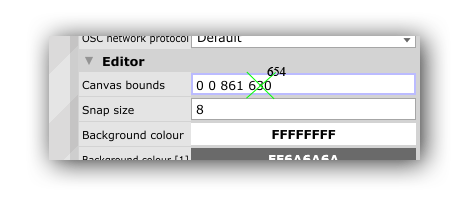
※ Workaround/Bug Fix :: To build as standalone executable on Windows or export as VST, please add 24 pixels to the panel height before exporting.. (otherwise you will find the bottom 24 pixels have been truncated).
With thanks to Tedjuh for valued input and suggestions.
Also thanks to http://llamamusic.com/mks50/


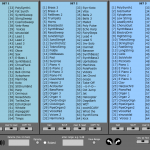
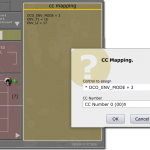
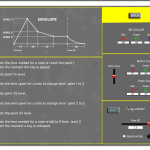
FEATURES
- Download BULK DUMP from Juno to panel.
- Upload BULK DUMP to Juno.
- Save BULK DUMP to disk from panel.
- Load BULK DUMP sysex files from Disk to panel.
- Load/save single patch files and send to Juno
- cc ⇒ SYSEX mapping (Use MIDI controller to change values on panel/JUNO)‡
- VST indexing for automation of most JUNO parameters including MODULATION and PITCH BENDER
- Visual representation of EG Envelope.
- Change basic panel button colours, background etc.
CC ⇒ SYSEX Mapping ‡
- Ctrlr – Connect your MIDI->Input/Output to the same in/out as on the JUNO.
- Ctrlr – Connect MIDI->Controller MIDI to your MIDI Controller keyboard.
- On your MIDI Controller keyboard assign a slider/knob to a cc # 0-127
- In the Admin area of the panel, switch on cc mapping
- Select which control on the panel you want to associate with the CC# you assigned on your hardware controller!
BULK DUMP/LOAD PROCEDURE
1) Connect MIDI OUT and MIDI IN cables between the Alpha Juno and the computer 2) Set the MEMORY PROTECT SWITCH on the back of the keyboard to the OFF position 3) Press [ MIDI ] and the display will read MIDI CH = # 4) Turn the Alpha-Dial until all of the settings look like this: MIDI CHANNEL= 1 MIDI OMNI = OFF MIDI LOCAL = ON MIDI AFTER = ON MIDI BENDER = ON MIDI EXCL = ON MIDI HOLD = ON MIDI PROG C = ON MIDI VOLUME = ON MIDI PORTA = ON 5) The BULK DUMP data transfer methods used are different from the instructions listed in the Alpha Juno-1/2 Owner's Manual. You must press the WRITE key at the same time as the DATA TRANSFER and BULK DUMP keys are pressed. 6) The method for BULK LOAD data transfer used in this manner should read in the Alpha Juno-1/2 display window as; Bulk Load MIDI.o <==== Correct as opposed to the normal display of: Bulk Load MIDI.. <==== Incorrect * The easiest way is to use these three keys at the same time * is to first press the DATA TRANSFER key and then, while still pressing * DATA TRANSFER, press the WRITE key and while still pressing these two * keys, press the BULK DUMP key or BULK LOAD key.Running as VST under Cubase
- In Cubase, Disable †Midi-in **Midi-out ports to the Synthesizer (Juno Alpha).
- Open the Juno Alpha VST in an instrument track IN=(All Midi Inputs)
- Create Midi track IN=(All Midi Inputs) OUT=(Synthesizer Midi-in) (I record midi notes & data to this track).
- In the VST Ctrlr panel connect to the †Midi-in and **Midi-out ~ connected to Synth (you disabled them in Cubase ( See step #1)).
- I found the only Midi-thru setting that needs to be checked was
MIDI→Midi Thru→”Plugin-host->Output Device”
(The 5th option down in the fold out menu) - Engage Monitor on Both tracks.
Running as VST under Reaper
(This is the Juno’s audio output)
- Insert – Track
- Record Arm
- Monitor Input (right-click record button)
- Track Input:Stereo Input
(Ctrlr VST settings)
- Insert – Virtual Instrument on New Track – Panel
- Routing – MIDI Hardware Output – Synthesizer (Juno)
- Ctrlr MIDI – MIDI Thru – Deselect “Input Device -> Output Device”
- Ctrlr MIDI – MIDI Thru – Select “Plugin Host -> Output Device”
- Ctrlr MIDI – “Input from host to comparator”
- Ctrlr MIDI – “Output to Plugin Host”
- SYNC with Synthesizer (Juno)
CHANGELOG
Version 0.98 ※ 05/16/2021
[1] Fixed crash when user presses TONE MODIFY buttons on Juno
[2] Rewrite saveState.
*With thanks to Jeroen for reporting this error.Version 0.97 ※ 05/07/2021
[1] Load Single file to Librarian [2] Random Patch Generator auto name generation
[3] Save/load/view patch parameters as text
[4] Load Redominator XML Patch files. (.repatch)
[5] Change load/Save file extensions.
[6] Audition any patch in Librarian.
[7] Global MIDI message delay option (added in version 0.97.1) *With thanks to Tedjuh for testing of the Librarian.Version 0.96 ※ 04/26/2021
[1] Added Librarian
[2] Random Patch Generator *With thanks to Tedjuh for testing of the Librarian.Version 0.95 ※ 04/05/2021
[1] Added graphics elements
[2] DAW Recording of PitchBend/Modulation
[3] Various code fixesVersion 0.90 ※ 03/26/2021
[1] Some values were not saving correctly in bulk dump file:
[2] Complete re-write of byte message parsing.
[3] Added customisation for graph colours.
[4] added mini EG graph on main page and HPF legend. [*] Many Thanks to @Cowudders for testing and bug spotting.Version 0.45 ※ 02/14/2021
[1] All ENV Modes were sending inverted CC Values:
[*] any files you have saved using version 0.44 will now have inverted values for all three ENV MODE switches! So you might need to reload the files and adjust each value and re save.
[*] Thanks to @Cowudders for spotting this!Version 0.44 ※ 12/16/2020
[1] save state for cc-sysex mapping switchVersion 0.43 ※ 12/16/2020
[1] Fixed VST/standalone initialisation errors on startup
[2] Multiple wallpaper selectionVersion 0.42 ※ 12/06/2020
[1] Visual bug fix
[2] Code OptimisationsVersion 0.41 ※ 11/28/2020
[1] Visual bug fix
[2] Code OptimisationsVersion 0.40 ※ 11/27/2020
[1] Added panel styling customisation.
[2] Various stylistic changes.Version 0.39 ※ 11/23/2020
[1] Fixed next/previous menu selection initialisation bug
[2] Changed image directory cache folder.Version 0.38 beta ※ 11/23/2020
[1] Fixed next/previous menu selection
[2] Added MIDI selection in Admin area.
[3] Choose between how program changes update data on the JunoVersion 0.37 beta ※ 11/19/2020
[1] First release.



Works very well with MKS 50!
MKS50 demo here:
https://www.youtube.com/watch?v=eG9LJTz0bN0
Thanks Rabo!
that’s a fantastic panel, thanks a bunch!
just can’t figure out to contact dnaldoog directly, just saying that in 0.44 both ENV MODE values are swapped, the top one should send value 00 and the bottom one 03. thanks again!
Hi cowudders!
I checked in here, which haven’t been doing recently!
You are completely right and thank you for spotting this.
I am uploading version 0.45 immediately.
Please check and let me know if there are any problems.
Also any files you have saved using version 0.44 will now have inverted values for all three ENV MODE switches!
thanks a bunch, dnaldoog!
Good luck with it – let me know if you espy another issues 🙂
thanks for getting back – yeah there’s one thing – when i select a preset on the juno it sends the sysex for this patch and version 0.45 shows these parameters still in a wrong position.
Also ‘Get Juno Params’ only works after toggling it once after starting up the editor. I’m using the standalone you posted, Mac. Thanks again!
Thanks @cowudders!
Well spotted!
Okay, so I’ll fix that and release version 0.46!
Hi,
I cant open the panel from the standalone or plugin.
But when i double click on it.. it opens in the standalone.
After opening it i the standalone it still doesnt work in the plugin and still cant open it in the standalone.
Only by double clicking.
14:15:19:000773 unknown file type says the error
Im on mac 10.14.6
Had to download the vst version.. im really sorry.
Thanks for this panel!
Its great!!!
Oh I see you solved the problem! That’s great but please come back soon to check for a new version which will include a librarian.
Dear dnaldoog! First, let me thank you for your wonderful panel! I love it, it makes it so easy to program my alpha juno. The only trouble I have is that the juno gets overloaded if I automate the parameters in the DAW. I believe it happens because the the DAW transmits data too frequently and the buffers get overloaded with midi data, old hardware can’t keep up in speed.
I guess already you know this site: http://llamamusic.com/mks50/mks-50_info.html#midi
It writes:
The MIDI Send and Receive settings on your computer might be too fast for the MKS-50/Alpha Juno MIDI buffer to handle. The MKS-50/Alpha Juno synths was designed back in Medieval times when the processor speed of a home computer was only 20MHz… much slower than the models of today at 4GHz. Try setting the MIDI transmit speed in your computer’s SysEx program to a smaller value. Recommended values for Snoize, Bome and MIDI‑OX are 390ms
Would it be possible to implement a way to limit the transfer speeds?
Hi there afktr,
I have uploaded a new version 0.97.1 which now has an option for delaying each MIDI message. 390ms seems very very slow at least for Ctrlr, so you might want to try something like 20ms or whatever. Let me know how you go.
Hmm, I’m also getting “unknown file type” when I try to open the panel from within Ctrlr in Logic. I’ve been using another panel just fine but this one doesn’t seem to load. This is on OS X Catalina/Logic Pro 10.23.
Any suggestions?
OK nm. Still new to this so I had downloaded the full enchilada, but turns out I just needed the .bpanelz file. Loaded up just fine.
What’s all the other stuff for?
Hi juno2,
it is pretty confusing but probably a better solution for you would be to download the https://sourceforge.net/projects/juno-alpha/files/MacOS/Juno%20Alpha.component.zip/download file and unpack it into /Library/Audio/Plug-Ins/Components so you don’t use Ctrlr Instigator at all.
Let me know if that works. There is also the standalone executable https://sourceforge.net/projects/juno-alpha/files/MacOS/Juno%20Alpha.zip/download which runs on its own separate to any DAW. Or you can load the .bpanelz file into the Ctrlr program or the Ctrlr AU instigator (I think you already did this).