An editor for Hughes & Kettner guitar amplifiers (GrandMeister 36, GrandMeister Deluxe 40 and Black Spirit 200 Head and Combo).
Download Windows Application (1.0) – Downloads: 5,516
Download Mac Application (1.0.1) – Downloads: 2,402
Note : A MIDI/USB interface is needed to connect the amp to your computer. M-Audio Uno interface or equivalent is recommended.
This application is designed to be a desktop alternative to the official ipad remote application for Hughes & Kettner GrandMeister 36, GrandMeister Deluxe 40 and Black Spirit 200 guitar amplifiers.
It is an upgrade from the previous version with added support for Black Spirit 200 (head and combo) amplifiers.
Once started the Editor will try to connect to the Amp (don’t forget to setup the “Input” / “Device” and “Output” / “Device” in the “Midi” menu). Once connected it will synchronize with the Amp by downloading its configuration.
There is a “Library” / “Amp” toggle button in the “Preset” section allowing you to switch between editing the current Amp preset or the current Library preset. When in “Library” mode, the presets stored in the amp are not modified, unless you use the “Store” or “Store As” buttons.
The “Compare” section allows you to visualize and ear the differences between the current preset before and after your modifications. When flipping the toggle button, any modified command will turn orange and switch between the original and modified value. If you want to cancel your changes, simply hit the “Restore Orig.” button.
For GrandMeister amplifiers, in the “Settings” screen, you can use the “Power Soak” toggle to switch between “Global” (Power Soak value is kept the same on every preset) or “Preset” (each preset has it’s own Power Soak value) mode. The “Global” setting is only supported in “Library” mode.
The application is capable of loading files generated with H&K’s iPad application. Simply select a .gm36memory, .gm40memory or .bsmemory file from the “Load” screen, it will automatically be converted and saved in a .gm36, .gm40 or .bs200 file. You can also export your libraries into iPad compatible files with the “Save for iPad” button. Support for reading files exported from the Android application is also available (only for Grandmeisters).
The Library Editor screen allows you to rearrange presets within your library files. Use shift + arrow keys to select multiple presets ; move presets using the dedicated up and down buttons ; and copy/paste patches using ctrl + c / ctrl + v shortcuts. Once you’re done, go back to the main screen and save your library or send it to the amp. You can also open an external file and use it’s content as a source for copy/paste operations.
Download Windows Application (1.0) – Downloads: 5,516
Download Mac Application (1.0.1) – Downloads: 2,402
Library Editor screen :
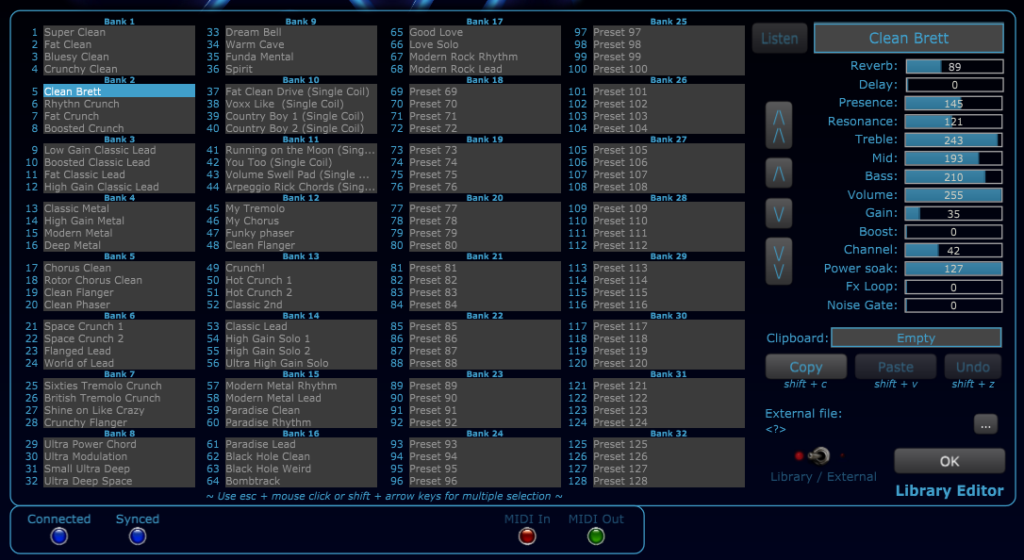
Known issues :
- Editor will not restore properly in GrandMeister mode putting the application in an instable state. The workaround is to start the application without connecting it to the amp, go to settings page to switch to BS200 mode and click OK, and then connect the amp (which will cause the app to properly switch to the appropriate mode).
- “Save for iPad” will only work for Grandmeister 36 ipad app
- Loading a Grandmeister library file when in Black Spirit 200 mode will generate errors


If I have the original Windows version of the H&K Grandmeister Remote app already installed and working on my laptop. Is there a specific way to upgrade to this, the latest version properly so I don’t screw anything up?
Both applications can live side by side, no particular update process is needed. Just delete the first one if the new one works for you 😉
Hi, i try your app on my pc. i bought wire MIDI / USB.
I plugged in and out in midi and in usb port, doesn’t work.
Seems not connected.
Of course, the amp is on!
You have an issue?
Hi Nicolas,
There should be no particular issue.
Did you set the input and output devices in the MIDI menu to match your USB cable ?
If that’s OK and it still doesn’t work, try and swap the input and output MIDI terminals on the amp.
Let me know if you managed to solve your problem.
Best regards.
No does’t work at all… i try all of these…… stay on option library, no option to switch on amp!
OK, can you tell me what are the status of the blue red and green leds in the application ?
Also, can you tell me if operating the channel switch on the application changes the channel on the amp and vice versa ?
Blue and red not flashing, green flashing and no nothing changed.
I mean, the same as if it’s not plugged….
The midi Cable is working fine and the midi on Amp too, cause i use footswitch in there….
Input USB2.0-Midi
Outpout USB2.0-Midi ( i Try all others options too)
Looks like not connected together
OK strange…
One last thing, even if it should be detected automatically, can you go to the settings page and force “Amp type” to “BS 200” if it’s not already there ?
If you’re still in trouble, please contact me via email (available in the help screen (“?” button) of the app) and we’ll setup a Team Viewer session to sort this out.
I am also having trouble getting the computer to recognize the amp. I have sent an email as well, but would love to have some help.
Hi Jim,
As I told you via email, you need to use a proper USB/MIDI interface (e.g. M-Audio Uno). Cheap USB/MIDI interfaces cannot handle large SYSEX messages used by H&K amps.
Also, regarding the “Import resource failed” message, it’s most likely due to an access right issue. Please try and run the program as an Administrator (Right click / Run as administrator).
Best regards,
Fredo.
Will this app work with Hughes and Kettner WMI-1 wireless MIDI interface, and MacBook?
Hi,
No the app can only be used with a standard wired MIDI/USB interface like the M-Audio Uno.
Best regards,
Fredo.
Hi, I am trying to download and install the latest remote from the link above Windows Application (1.0) and keep getting these two error messages.
” The code execution can not proceed…. VCRUNTIME140.dll not found ….”
” The code execution can not proceed…. MSVCP140.dll not found ….”
What do I do?
Hi frankmil,
As replied on Facebook, you probably need to install 32 bit version of Visual C++ Runtime : https://www.microsoft.com/en-us/download/details.aspx
Best regards,
Fredo.
Thanks, it loaded up fine
Hello and Help? I am a new GM40 Deluxe owner and am trying out this software, which seems great. When I connect, the software defaults to the Black Spirit 200 panel instead of the GM40 panel. I’ve tred lots of different things. I am indeed using the M Audio Uno cable. Thoughts? Thanks so much! Also, what is the procedure to load up the presets I have built in the GM40 into the software? In Black Spirit mode, it is not showing my presets the may I saved them using the foot controller.
Hi Neilkamman
There is a known issue with GM36/GM40 mode : the app does not restore properly when not in BS200 mode :-/
The workaround would be to go to settings page upon startup (before connecting the amp), switch to BS200, click OK, then connect the amp so that the app automatically switches to the appropriate mode.
Please let me know if this solves your issue.
Fredo.
I can’t seem to get this software working.
I have windows 10 and have downloaded the Windows Application (1.0) .
I have attached the midi cables to the amp and usb to the PC.
What are the preferences I need to enable in the software?
Are all teh midi channels meant to be set to channel 1?
I’m getting error (00:20:59:000326)
Sorry about that frankmil.
As explained to you via email, there is a known issue with GrandMeister mode.
I updated this section at the bottom of the description section :
Editor will not restore properly in GrandMeister mode putting the application in an instable state. The workaround is to start the application without connecting it to the amp, go to settings page to switch to BS200 mode and click OK, and then connect the amp (which will cause the app to properly switch to the appropriate mode).
Hi,
I can not switch between Amp preset or the current Library preset. The toggle buttons not responding
It is on Library mode, but the red flash is not active. The amp type is GM36.
Thanks!
I’m stupid like s****!!! The MIDI out was not connected!!!!
I can’t store or change presets
Callback error: SetPresetCombo
at line 473 string generate midi
waht lua
namewhat global
name writepresettobuffer
also can not load anything
Callback error: loadpresets
at Line -1 C
What: C
name setvalue
error msg no matching overload found
void setvalue ctrlrmodulator&,int,bool,bool
Hi Rich,\AppData\Roaming\Hughes & Kettner Remote – v1.0
There’s a known issue : the app will not restore properly in GrandMeister mode putting the application in an unstable state. Did you try the workaround ? : Start the application without connecting it to the amp, go to settings page to switch to BS200 mode and click OK, and then connect the amp (which will cause the app to properly switch to the appropriate mode).
You can also try and delete the application directory located in C:\Users\
Please let me know if any of these solves your problem.
Frederic.
Hello Fredo,
I tried the same problems and error messages as Ritch and the settings you described, unfortunately without solving the problems. I use an M-Audio Uno and had already used a Roland UM-One, always the same problems
Greeting Klaus
Hello!
I have been trying to download the application many times but the link does not seem to work. Is there any other way to get the application? I have a 2018 macbook pro and the M-Audio Midisport Uno. Thank you very much!
Alex
Hi aleaxis, same issue here,
But right-click on the download button, click “Copy link address” and paste it in another tab of your browser.
It worked for me 😉
Blondi
Hi Fredo,
thank you ever so much once more for your longstanding perseverance in developing this very useful piece of software.
I use it every day and it makes my Grandmeister 40 a much more useful piece of equipment, as storing and loading presets is one of the main advantages of this amp. What I absolutely love is your unparalleled library editor that makes grouping and rearranging of my sounds so simple and transparent. Great work Fredo !
For my part, I just transferred another EUR 20.- as a humble sign of gratitude and I hope, many more grateful users will join me in this.
Would very much appreciate at some point an update making obsolete the BS200 workaround for initializing the GM 40.
Greetings
Abulix
Hi!
I receive a “method disabled” error when trying to open library for the first time and afterwards library wouldn’t open until restart the app.
Everything else seem to work ok, use it for GMD40, and start the app with workaround method each time.
Any suggestions what might be the issue?
Regards and looking forward to your reply =)
/Taras
Hi @fredo,
First of all thanks for the great app, I have enjoyed it ever since I installed tp controlling my sound for my GM 40. Easy to use, shows more information than the amp itself.
My question to you is, will ever be fixed the known issue of not restoring properly after turning off the amp?
Best regards,
BlackShadow
Hi Everybody,
Thank you very much to everyone for the feedback and the donations !
I did not come here for quite some time and it’s great to see that my work is useful to you guys 😉
I’ve been busy on another project for more than a year now and I must admit I was not planning on getting back to this app !…
But well, as I can see that the app is still quite used by many of you, let’s hope I’ll find some time to fix this annoying issue in the coming months !
Best regards,
Fredo.
Hi Fredo
Thanks for the update. I was wondering if you had time to look at the bug with the gm40?
Really nice app
Thanks
Yann
Hi
Do I need a 7 or 5 pin MIDI to USB adaptor?
Thanks
Ddancer
Ciao, perche non mi fa scaricare la versione per mac?