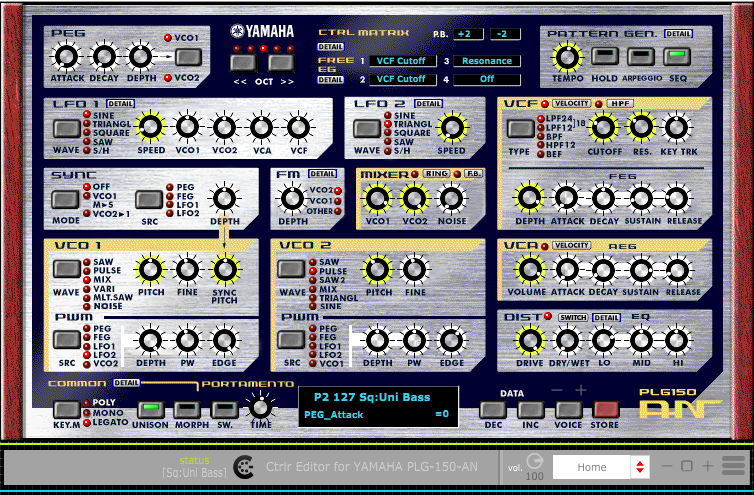- 12/19/2020
- Version 1.2
DOWNLOAD
C-PLG150-AN
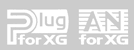
This panel is a copy or emulation of the original PLG150-AN software.
This panel offers VST integration with your DAW.
Many thanks to Inteyes for his FreeEG code, from which I borrowed liberally .
This panel can load ANS or AN2 files.
Please use the Yamaha AN200 panel for the AN200.
This panel has been created using the MU100R as host to the PLG150-AN and has not been tested with any other hosts.
Please report any issues and any suggestions welcome.
Download Source Code as bpanelz file – and precompiled VST Standalone and AU files by clicking on the SOURCEFORGE button!





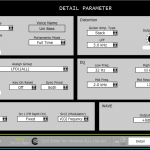
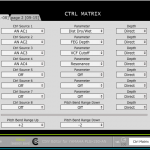
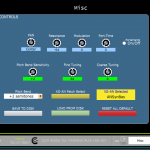
- CHANGELOG
- Version 0.1 beta — first release 02/06/2020
- Version 1.1 — ANS files not loading in MacOS 12/17/2020
- Version 1.2 — Support for AN2 files / reload state saves user patches
Known Issues
If there are no images visible, or previous version images are showing after installing a new version of this program:
- MacOS ※
— delete folder Library/Preferences/C-PLG-150-AN/ and restart program. - WINDOWS ※
— delete folder C:Users%USERNAME%AppDataRoamingC-PLG-150-AN and restart program.
@RD /S /Q “C:Users%USERNAME%AppDataRoamingC-PLG-150-AN”
DAW Setup
To create a VST or AU file:
- Load the Ctrlr.dll (Ctrlr VST/AU) into your DAW
- Load this panel into Ctrlr VST/AU instance.
- Then go to File -> Export -> Export Restricted Instance.
This will build a VST dll or AU (.component) file. - You can now load this panel independently of Ctrlr.
- Or download pre built files from
Running as VST under Cubase
- In Cubase, Disable †Midi-in **Midi-out ports to the “host ⇒ PLG-150-AN”.
- Open “C-PLG-150-AN” VST in an instrument track IN=(All Midi Inputs)
- Create Midi track IN=(All Midi Inputs) OUT=(“host ⇒ PLG-150-AN” Midi-in) (I record midi notes & data to this track).
- In the VST Ctrlr panel connect to the †Midi-in and **Midi-out ~ connected to “host ⇒ PLG-150-AN” (you disabled them in Cubase ( See step #1)).
- I found the only Midi-thru setting that needs to be checked was
MIDI→Midi Thru→”Plugin-host->Output Device”
(The 5th option down in the fold out menu) - Engage Monitor on Both tracks.
Running as VST under Reaper
This is the “host ⇒ PLG-150-AN’s” audio output)
- Insert – Track
- Record Arm
- Monitor Input (right-click record button)
- Track Input:Stereo Input
(Ctrlr VST settings)
- Insert – Virtual Instrument on New Track – Panel
- Routing – MIDI Hardware Output – “host ⇒ PLG-150-AN”
- Ctrlr MIDI – MIDI Thru – Deselect “Input Device -> Output Device”
- Ctrlr MIDI – MIDI Thru – Select “Plugin Host -> Output Device”
- Ctrlr MIDI – “Input from host to comparator”
- Ctrlr MIDI – “Output to Plugin Host”
And make sure in your Preferences, Audio – MIDI Devices, you have it set so that your MIDI Device which connects to the “host ⇒ PLG-150-AN” is enabled for input, output, and control messages (right-click).