Simple panel for the Roland SE-02

My first panel. It’s for Roland SE-02.
Comments, help, suggestion are welcome, Thanks.
To do:
-load prestes from/to panel
-load prestets from disk
-load current knobs/switches state
-realistc look
-etc.
All panels go here

My first panel. It’s for Roland SE-02.
Comments, help, suggestion are welcome, Thanks.
To do:
-load prestes from/to panel
-load prestets from disk
-load current knobs/switches state
-realistc look
-etc.
This is an isomorphic keyboard for Windows based devices with touchscreen. I made it for my Microsoft Surface Book but it should work with any Windows based touchscreen device.
I didn’t knew for a long time that Ctrlr has multitouch capability. It is not pressure or velocity sensitive but you can touch lots of keys at once and responsivity is pretty fast.
An isomorphic keyboard is interesting for chords play. Playing chords is always the same when you transpose or when you change root note.
There is no Mac version as I don’t know of any Mac with touchscreen. If you would like to try it anyway, or if you would like a Linux x86/x64 version, let me know: roet32(at)gmail.com.
Screenshot:

The “Circuit Midi Editor” is a VST / Standalone – GUI for the Novation Groovebox “Circuit”.
It is perfect to integrate the Circuit into your DAW.
You can control and mixing the Sessions, change and create new sounds “on the fly”.
It provides a simple access to all important parameters.
The Plug-In allows you to set the hardware easily and automated the controller movement from the DAW, they can be stored in your Project.
It is possible as VST and Standalone for PC 32/64 Bit and Mac as VST, Standalone and AU.
With the X-Y-Pad any controller can be selected and controlled.
You can select the sound off the “Synth 1 + Synth 2 and Drum 1-4”.
The parameter can be changed on the “Circuit Midi Editor”, and stored on Circuit Hardware.
“You need the Circuit System Update Version 1.5 and higher”
More Info on my Homepage: https://circuit-midi-editor.jimdo.com
Video: https://www.youtube.com/watch?v=g5hw7T1kl2k

The “SH-01A Midi Controller / Editor”. The controller for the Roland Boutique Synth SH-01A.
It is possible as VST and Standalone for PC 32/64 Bit and Mac as VST, AU and Standalone.
The „SH-01A“ parameters can be automated, they can be stored in your Project.
You can safe your sound on the SH-01A Synth or as VST Presets (..fxp) in the DAW.
The editor gives you direct access to the hidden parameters.
With the X-Y-Pad any controller can be selected and controlled.
It is possible to transfer the sound patch settings from SH-1A to the editor.
More Info on my Homepage: https://sh-01a-midi-editor.jimdo.com

Hi, my KORG “MicroKorg Midi Editor” is the first VST- PlugIn Editor /Controller for the legendary Synth “MicroKorg” . It`s a Remote and Sound Editor.
It provides a simple access to all important parameters!
It is possible as VST and Standalone for PC 32/64 Bit and Mac as VST, AU and Standalone.
The “MicroKorg” parameters can be automated, they can be stored in your Project.
With the X-Y-Pad any controller can be selected and controlled.
You can select the sound off the“MicroKorg” (Patch Number A11-b88 ).
The hidden parameter can be changed on the“MicroKorg Midi Editor”, an stored on MiroKorg Hardware.
More Info on my Homepage: https://micro-korg-editor.jimdo.com

My KORG “MiniLogue Midi Editor” is a Midi Editor /Controller for the popular Synth “MiniLogue” . It`s a Remote and Sound Editor.
It provides a simple access to all important parameters.
The Plug-In allows you to set the hardware easily and automated the controller movement from the DAW, they can be stored in your Project.
It is possible as VST and Standalone for PC 32/64 Bit and Mac as VST, Standalone and AU.
With the X-Y-Pad any controller can be selected and controlled.
You can select the sound off the “MiniLogue” (Factory- and User -Bank ).
The parameter can be changed on the “MiniLogue Midi Editor”, and stored on MiniLogue Hardware.

(Thanks to user AW for these instructions)
(This is the JD990’s audio output)
(Ctrlr VST settings)
And make sure in your Preferences, Audio – MIDI Devices, you have it set so that your MIDI Device which connects to the JD990 is enabled for input, output, and control messages (right-click).

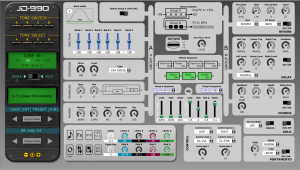
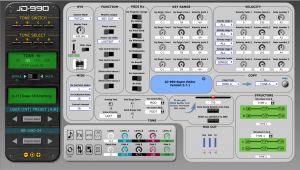
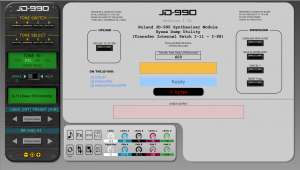
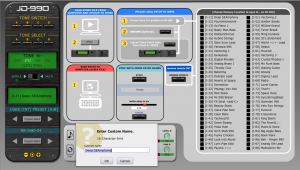
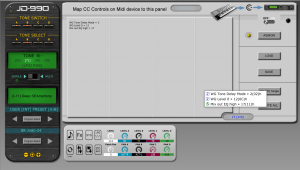
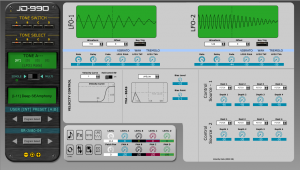
This is an editor for the Korg 05R/W.
Almost all the editable parameters are supported, as well as load/save of sounds from/to sys dumps.
It is released under GPLv3.
Downloads: 3,965
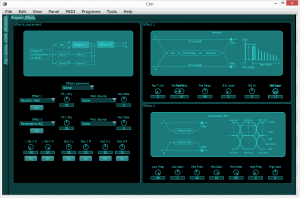
This is a Ctrlr panel for the Yamaha TG33 synthesizer module, which is a simple Single Voice edit buffer editor. By edit buffer editor, I mean that this panel has no “save” or “library” features, so you still need to save your edits the old-fashioned way on the TG33 itself.
New features added by the panel:
The workflow is simple.
I may continue to work on this panel to add new functionality, but no promises. Developed and tested on Ctrlr version 5.4.29.
Panel for the Eventide Orville.
Hey everyone, as a first test run using Ctrlr, I just created a quick and dirty panel to perform remote key presses for my Eventide Orville. Please note that the buttons are transparent; hover over the button on the Orville image and click to transmit the system exclusive commands responsible for transmitting the key presses. Also note that this panel will provide any readout of the Orville screen or edit/save any patches that you have.
Comments, suggestion and/or your own custom improvements are surely welcome; just getting into using Ctrlr. Thanks.
Ben